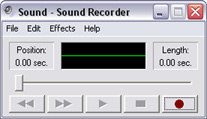A brief tutorial on sound into and out of a PC. ( Reference: Mad Pursuit )
|
This tutorial is for frustrated amateurs ---
people who take pride in the quality of their work but have only a little
knowledge of PC operations especially the sound systems. I'm not posing to be
an expert, just someone who had to learn this the hard way. Many times learning comes from a tenacious
attitude and trial & error.
Single Left Click on the Sound Icon at bottom right of Task Bar. The image to the right should appear and the volume can be adjusted. To gain more control of Sound and Recording controls then Double Left Click on the Sound Icon on the Task Bar and a Recording Control Panel like the one below appears. Some options may be muted. When the Play Control window appears, choose Options > Properties. In the Properties window, click the radio button for Recording. (Make sure volume controls are checked for Microphone.) When you click OK, the Recording Control window appears. Select a source for your recording. Check Microphone.
|
||||||
|
Recording the Sound
Method 1. Use your computer's microphone and sound recorder. Ever wonder what you're supposed to do with the PC microphone that came with your computer? Or, having conceived what, just how you go about doing it? Wow!!! Is this fun or What!!! First, make sure it's plugged into the
microphone jack, either on your soundcard at the back of your computer or on
your speaker. Rewind Fast Forward Play Stop Record * Sound Recorder Controls Open your sound recording software (It's already part of Windows). Start >
Accessories > Entertainment > Sound Recorder. Either turn your sound OFF or plug earphones into your computer's earphone jack to avoid feedback. Press Red (circle) Record button at the far right and start talking. You should see voice waves on the green line. When you're done, press the (square) Stop button. Hit Play (triangle) and you'll be thrilled to hear your unique voice omitting words or even a song perhaps. Click File > Save and you can save it as a .wav file.
Method 2. Go buy a Sony Minidisc player with recording capability. Make sure it has a mic jack. Get a decent microphone. Take your script and this equipment to an quiet room and shut the door. Any bedroom, at least, makes a good recording studio because all the clothes, wall hangings, blankets, and carpet absorb undesirable reverberation and there is no background hum of electronic devices. Wear a headset. Not only does it look cool, but you can monitor your voice as you record. Having fun or what! This probably also works with a regular old tape recorder, but I've never tried it. One thing I've learned is that it is better to get the clearest sound possible in the first place than to try to clean it up in a sound editor. The pros use minidiscs (or digital tapes), but I doubt they use a "walkman" version, since they want to be able to visualize the sound levels as they record. |
||||||
|
|
|
Getting the Sound into the
Computer If you've used the preferred Method 2, now you're faced with getting it into the computer. This is so easy no one bothers to mention it anywhere. It became a major challenge for me to determine how to do it. The answer: get a cord with mini-stereo plugs on both ends. (The RadioShack guy taught me that stereo plugs have two colored stripes on them; mono, only one.) Plug one end into the minidisc headphone jack and the other into your computer's microphone jack. Ta-dahhh!!! From there, you can use the MS Sound Recorder if you must. Playing the recorder is the same as speaking into the microphone, but without all the ambient noise. Wow!!! You are an exert now!!!
The idea is that you open a new sound document in Sound Forge (or whatever). Hit the Record button and the Record dialogue opens. Hit the Record button in this window, then turn on your minidisc recording. If everything is set up right, you should see the Monitor responding to the sound. If the green bars bang up against the top and turn red most of the time, it means your volume is way to loud. Start over and adjust the minidisc player volume or the volume in the Microsoft Recording Control window. Keep at it till you get it right. If you Close the dialogue and the resulting sound graph is very tall and cut off flat at the bottom and top, that's also a sign that you've recorded too loud and you've lost quality. Sometimes the sound pattern is too flat. This is less catastrophic -- I've had pretty good luck boosting the volume of soft recordings. Once you have your sound captured in Sound Forge and the sound wave looks pretty, save the document and start playing. First order of business is to cut off long silences at the beginning and end. Then you can go through and cut out any glitches or false starts. I usually save this cleaned up version and do my experimenting on a copy. |
|
Cosmopolitan Productions | Cosmo Resource Page | Mad in Pursuit | Contact Adapted and modified
from Mad Pursuit tutorial. Reference
the hyperlink a top. |